TABLE OF CONTENTS
Introduction
The integration simplifies the screening process for recruiters. It ensures secure and compliant data handling, leveraging Verifile’s accredited screening services. By automating key steps and reducing manual tasks, the partnership significantly improves hiring efficiency. It also delivers a candidate-friendly experience through transparent communication and faster turnaround times, helping organisations build trust and act quickly to onboard top talent.
You'll find an overview of the process below: Integration Set-up, Place Order and Background Check Results.
- Integration Set-up explains the steps to set up the integration.
- Place Order outlines the order creation journey, tracking progress and necessary adjustments.
- Background Check Results covers the end of the process, including accessing the final report.

How to set up
To start, you will need to contact your Eploy Account Manager, who will support you to set up the integration. Eploy may charge you for set up support. After that, Verifile needs to receive some information to finalise and conclude the setup.

Set Up the Integration
Send Your Details to Verifile via PrivateBin.
PrivateBin is a free website that lets you send messages privately and securely. The message disappears after a while, and only people with the link can see it.
- Go to the PrivateBin website and type your setup information into the large text field in the middle of the page.
- At "Expires" option, select the 1 day. This means how long the message should stay online. After this time, the message will automatically disappear.
- Click on “Create” option. This creates your message and encrypts it (makes it secure).
- Please copy the link that appears, it is the only way to see the message.
- Share the link with the Verifile Client Services Team. Only our team with the link can read the message. Safe and easy.
Now that you know how to use PrivateBin, let´s recap the integration setup information:
- Name and e-mail
- URL of your Eploy subdomain, e.g. https://verifileapidemo.eploy.net
- Eploy Client ID (supplied by Eploy)
- Eploy Client Secret
- (provided by Eploy)
Eploy knowledge base includes helpful articles to assist with setting up the integration and using the Eploy platform. You can access the knowledge base here.Packages
When using a Verifile background screening integration in Eploy, it's essential to understand how the available packages are displayed during the Place Order process.
On the vacancy, you will find some fields under the heading Verifile. Here you can select the package.
Where do the packages come from? Packages are retrieved directly from Verifile. Once the integration setup is complete, packages will be visible when placing an order for a candidate. If no packages are shown, contact the Verifile Client Services Team.
Custom Fields
You may need assistance from Eploy and/or Verifile to set up the custom fields. These fields are used to capture the package, sub-account company and other data needed explicitly for UK Basic, Standard and Enhanced Level Criminal checks.
Field labels must be added to your account. They must be created with exactly the same names as shown below. One placeholder ID/description should be added. Once the integration is connected, the Verifile Sub Company, Verifile DBS Job Role, etc., list will be automatically populated. These lists will be updated nightly.
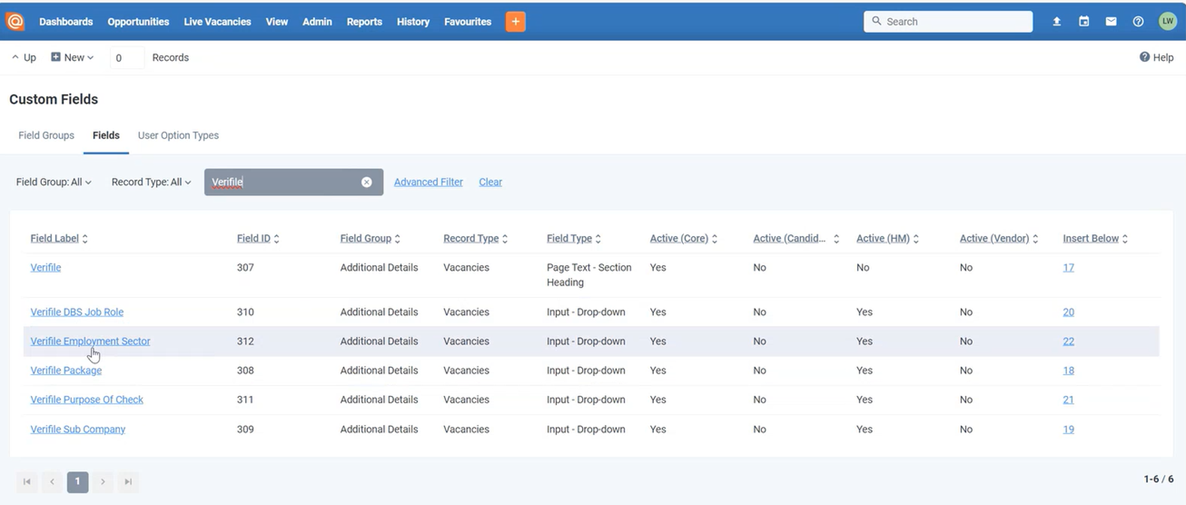
Ongoing Support
This integration typically runs smoothly with very little ongoing maintenance. If anything goes wrong (e.g., issues placing orders), Verifile will investigate and support you accordingly.
For questions or assistance during setup, feel free to reach out to the Verifile Client Services Team.
Place Order
To place an order, on the Vacancy, scroll down to find the Verifile section.
- Select the package you want to order under Verifile package.
- Use Verifile Sub Company if you want to place the order under a sub-account.
- For packages that include a UK Standard or Enhanced Level Criminal check, select a Verifile DBS Job Role.
- For packages that include a UK Basic Criminal Level Criminal check, select a Verifile DBS Purpose of Check and Employment Sector.
- Then change the stage to Verifile and save. Orders are placed every 15 minutes.
An email will be sent to the candidate from Verifile to initiate the verification process. It’s essential to clearly inform the candidate that Verifile will contact them. The candidate will need to provide personal information and complete the necessary steps through the Verifile candidate portal.
If an order isn’t placed due to errors, e.g. email address missing, then it is possible to correct the problem and change the stage to Verifile again to place the order.
CVs will be pulled into the Verifile system when the order is placed.
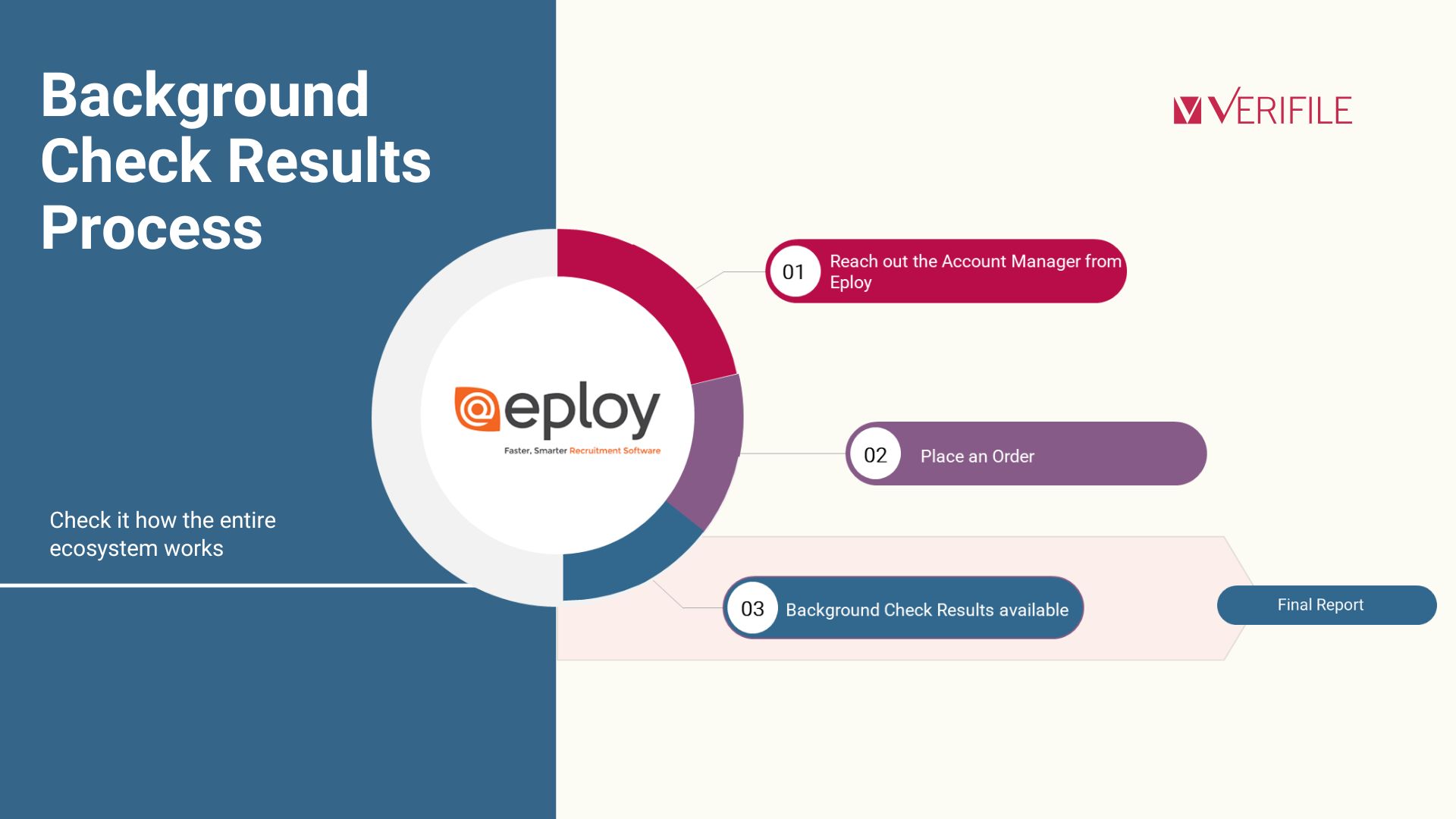
Background Check Results
After all checks have been completed, the order will have a status of Completed, and the Verifile final report can be accessed from Eploy. You will need a login or SSO (single sign-on) to the Verifile system to access the final report. To locate the report, go to the candidate profile. In the Application area, you will find status details. Click View Report, and a link to access the Verifile Report will be provided.
Tracking Progress
To review the updates, navigate to the candidate profile. In the Application area, you can view order and check status details. Statuses are updated in real time. There is a list of the background checks and the Verifile status of each check.
Cancel Order
It isn't possible to cancel an order. If you need any assistance, please reach out to the Verifile Client Services Team.
Eploy's knowledge base includes helpful articles to assist with setting up the integration and using the Eploy platform. You can access the knowledge base here.
Live Chat is available on the right, and you can self-serve via our Client Support Portal.
Call us at +44 (0) 1234 339 350 (Monday to Friday, 8:30 a.m. to 5:30 p.m. U.K. time).
Email service@verifile.co.uk.
We regularly update this content to ensure its accuracy and usefulness. If something doesn’t look right, click the feedback button below and let us know.
Was this article helpful?
That’s Great!
Thank you for your feedback
Sorry! We couldn't be helpful
Thank you for your feedback
Feedback sent
We appreciate your effort and will try to fix the article
