TABLE OF CONTENTS
- Introduction
- How to set up
- Set Up the Integration
- Place Order
- Background Check Results
- Tracking Progress
- Cancel Order
Introduction
Through this integration, employers using Workable can seamlessly initiate background checks on candidates via Verifile without leaving the Workable platform.
Through a user/friendly interface, you can also eliminate manual data entry and enable faster, more informed hiring decisions.
The integration simplifies the screening process for recruiters.
You'll find an overview of the process below; Integration Set-up, Place Order and Background Check Results.
- Integration Set-up explains the steps to set up the integration.
- Place Order outlines the order creation journey, tracking progress and necessary adjustments.
- Background Check Results covers the end of the process, including accessing the final report.
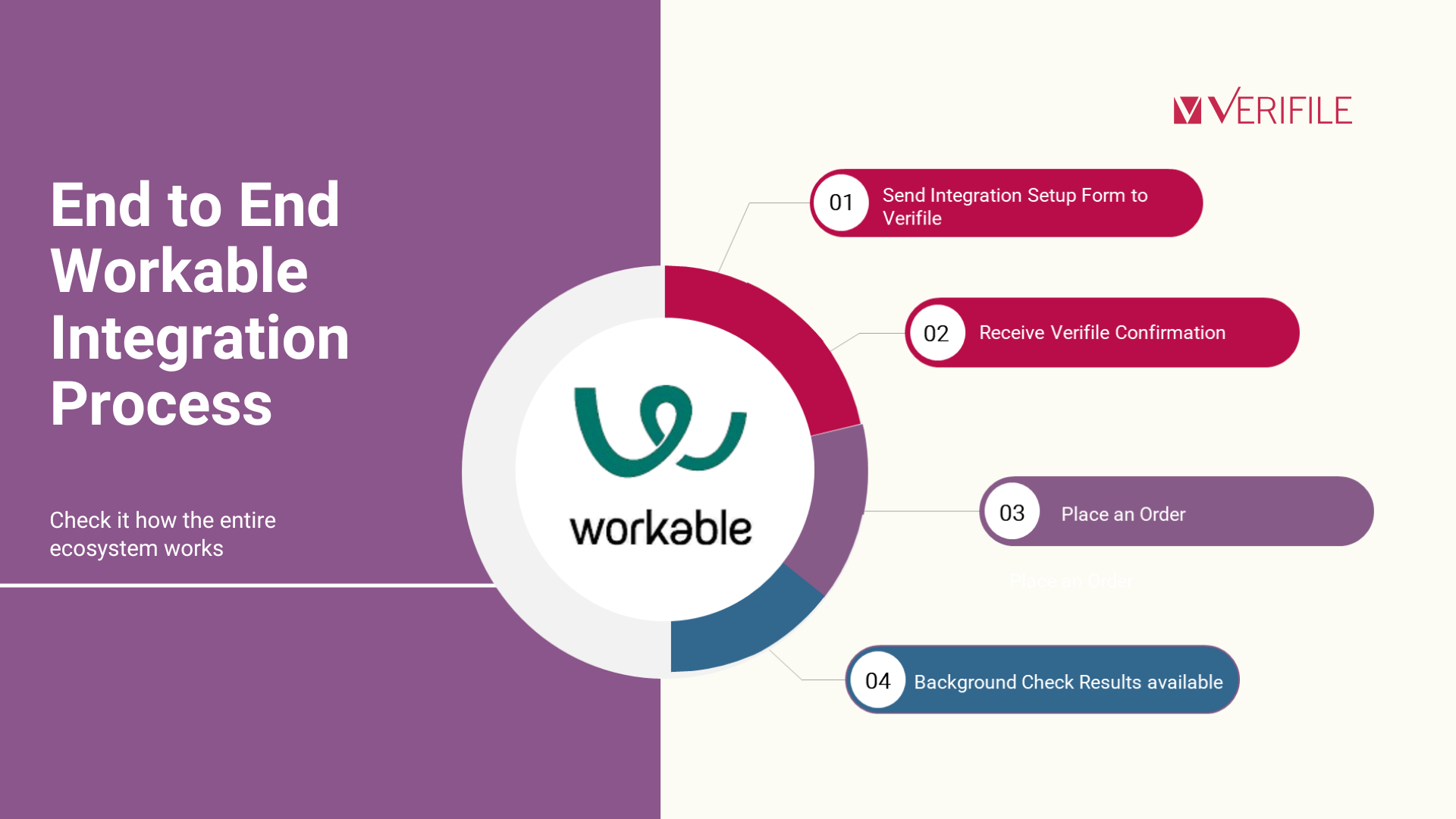
How to set up
Let's set up the integration. Connecting Workable with Verifile is a seamless experience. The integration is built and maintained by our team and is free for our customers. The process consists of sending setup details to Verifile, enabling integration and activating.
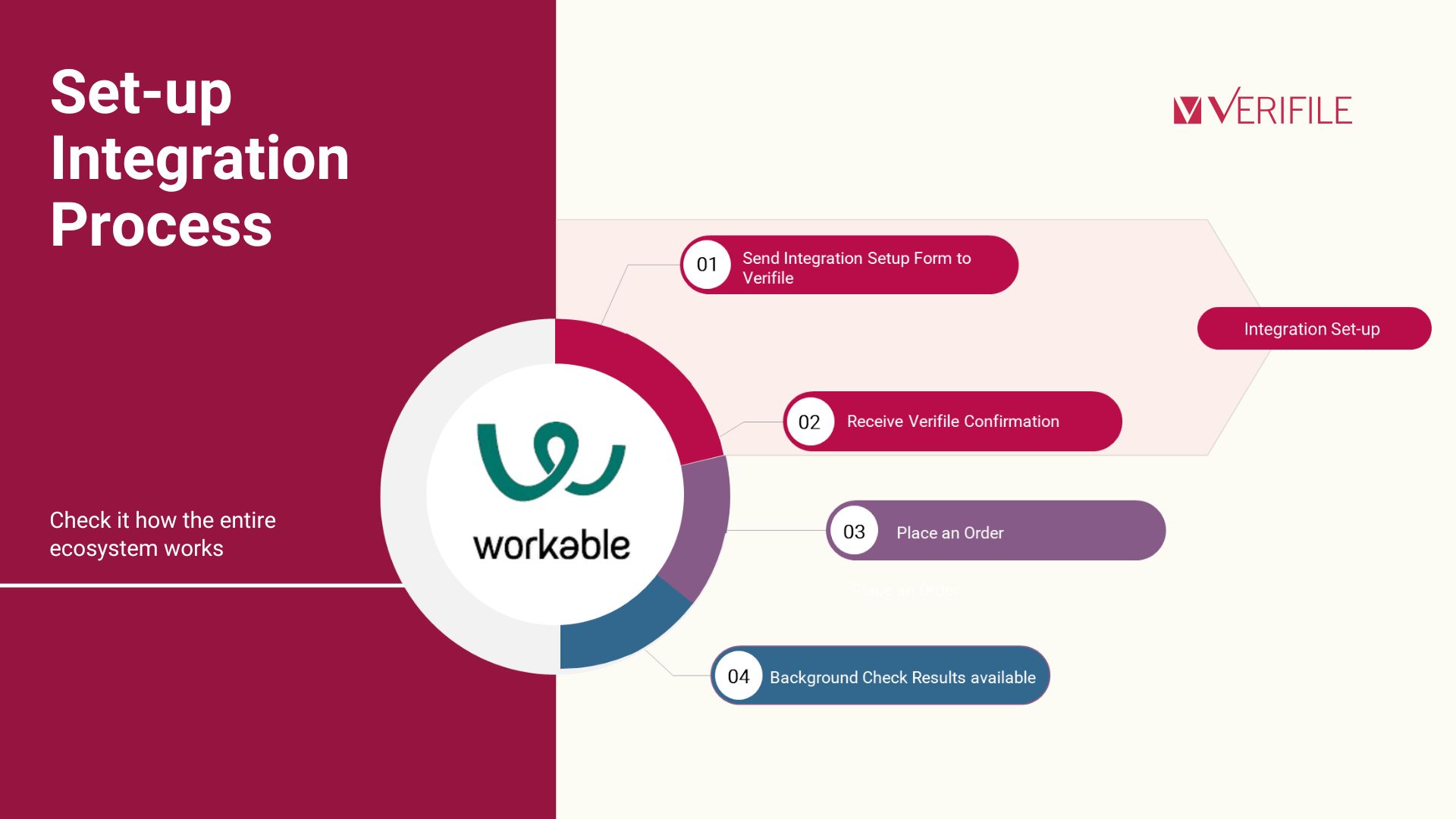
Set Up the Integration
Send Your Details to Verifile via PrivateBin
PrivateBin is a free website that lets you send messages privately and securely. The message disappears after a while, and only people with the link can see it.
- Go to the PrivateBin website and type your setup information into the large text field in the middle of the page.
- At the "Expires" option, select 1 day. This means how long the message should stay online. After this time, the message will automatically disappear.
- Click on the “Create” option. This creates your message and encrypts it (makes it secure).
- Please copy the link that appears; it is the only way to see the message.
- Share the link with the Verifile Client Services Team. Only our team with the link can read the message. Safe and easy.
Now that you know how to use PrivateBin, let´s recap the integration setup information:
- Name and e-mail
- URL of your Workable subdomain, e.g. https://verifile-testing.workable.com.
- If you want us to pull the CV into the Verifile system, we need a candidate's token. The instructions to proceed can be found via this article.
Enable the Verifile Integration in Workable
Verifile will send you an API key using PrivateBin.
Go to the Workable Dashboard, click your profile icon in the upper right, click on 'Settings', navigate to Integrations > Apps and search for Verifile. Add the Verifile API Integration Key. The Integration Key will have this format: 000a00a0-00a0-0a00-a000-0000a000a00a) Then, it´s paste and click on 'Update Settings':
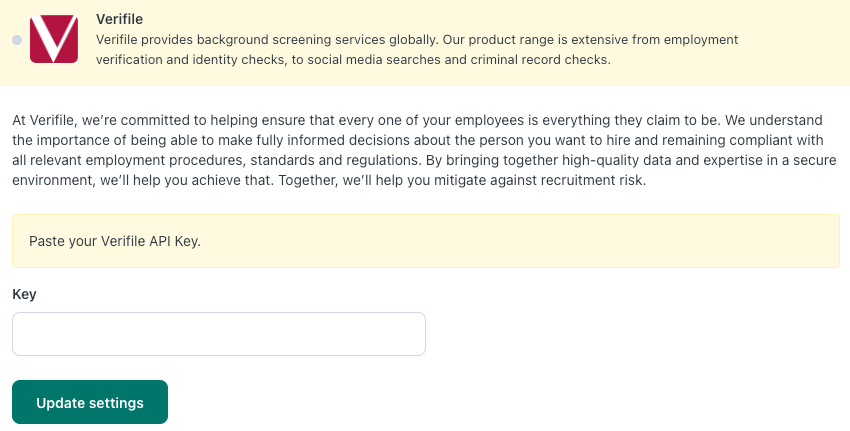
(Click image to expand)
The integration is now ready to use.
Workable knowledge base includes helpful articles to assist with setting up the integration and using the Workable platform. You can access the knowledge base here.Packages
When using a Verifile background screening integration in Workable, it's essential to understand how the available packages are displayed during the Place Order process.
Where do the packages come from? Packages are retrieved directly from Verifile. Once the integration setup is complete, packages will be visible when placing an order for a candidate. If no packages are shown, contact the Verifile Client Services Team.
Custom Fields
Custom fields may be required to collect information needed by Verifile.
Verifile DBS Purpose of Check and Verifile DBS Employment Sector - required if a package you will order includes a basic DBS check.
Verifile Account - required to place an order under a sub account that you have set up in the Verifile system.
Unfortunately, Standard and Enhanced DBS checks are not supported by the integration.
Ongoing Support
This integration typically runs smoothly with very little ongoing maintenance. If anything goes wrong (e.g., issues placing orders), Verifile will investigate and support you accordingly.
For questions or assistance during setup, feel free to reach out to the Verifile Client Services Team.
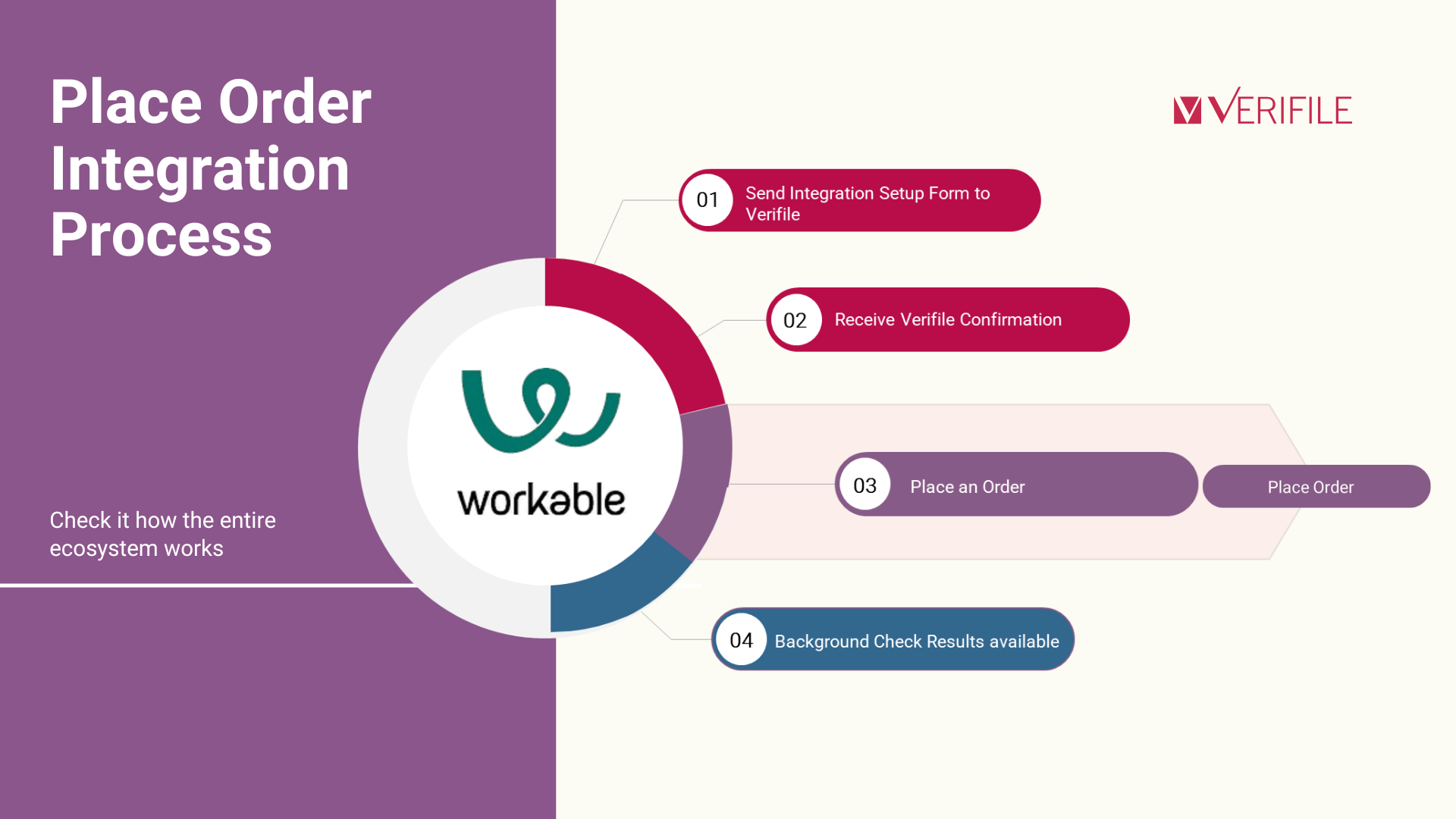
Place Order
To place an order, at Jobs, click on the candidate section and check if the candidate is at the Offer stage on the right side of the page. Click on the magnifying glass, which will display Perform a Background Check.
Then, on the Background Check option, select your chosen package, then click Send request. All orders placed via Workable will be placed under a single Verifile system user account.
An email will be sent to the candidate from Verifile to initiate the verification process. It’s essential to clearly inform the candidate that Verifile will contact them. The candidate will need to provide personal information and complete the necessary steps through the Verifile candidate portal.
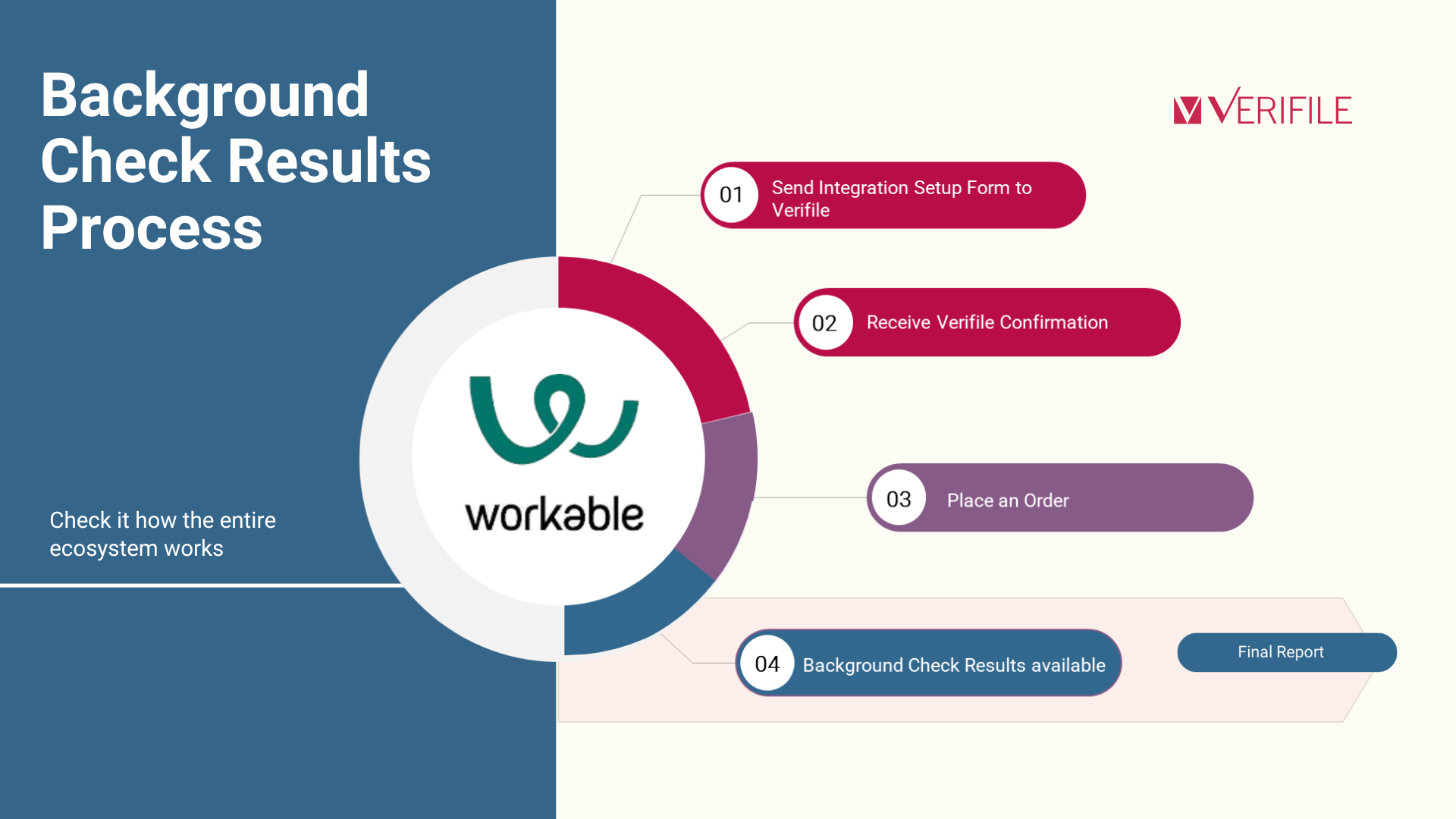
Background Check Results
After all checks have been completed, the order will have a status of Completed, and the Verifile final report can be accessed within Workable.
You will need a Verifile system login or SSO (single sign-on) access to the Verifile system to access the final report. To find this at Workable Dashboard, access Jobs, Candidate Profile, go to Timeline, then click View Reports on Verifile, and a link to access the Verifile Report will be provided.
Tracking Progress
To review the updates, navigate to Workable Dashboard, access Jobs, Candidate Profile, go to Timeline, and see the latest updates. There is a list of the background checks and the Verifile status of each check, as you can see below:
- Pending at Workable means Awaiting Candidate Entry for Verifile
- Consented at Workable represents Application, Information Required, Processing and Quality Checking for Verifile
- Completed represents Completed for Verifile
- Expired for Workable means Cancelled for Verifile
It isn't possible to make changes to a Verifile order already placed. If you need any assistance, please reach out to the Verifile Client Services Team.
Cancel Order
It isn't possible to cancel an order to a Verifile order already placed. If you need any assistance, please reach out to the Verifile Client Services Team.
Workable knowledge base includes helpful articles to assist with setting up the integration and using the Workable platform. You can access the knowledge base here.Live Chat is available on the right, and you can self-serve via our Client Support Portal.
Call us at +44 (0) 1234 339 350 (Monday to Friday, 8:30 a.m. to 5:30 p.m. U.K. time).
Email service@verifile.co.uk.
We regularly update this content to ensure its accuracy and usefulness. If something doesn’t look right, click the feedback button below and let us know.
Was this article helpful?
That’s Great!
Thank you for your feedback
Sorry! We couldn't be helpful
Thank you for your feedback
Feedback sent
We appreciate your effort and will try to fix the article